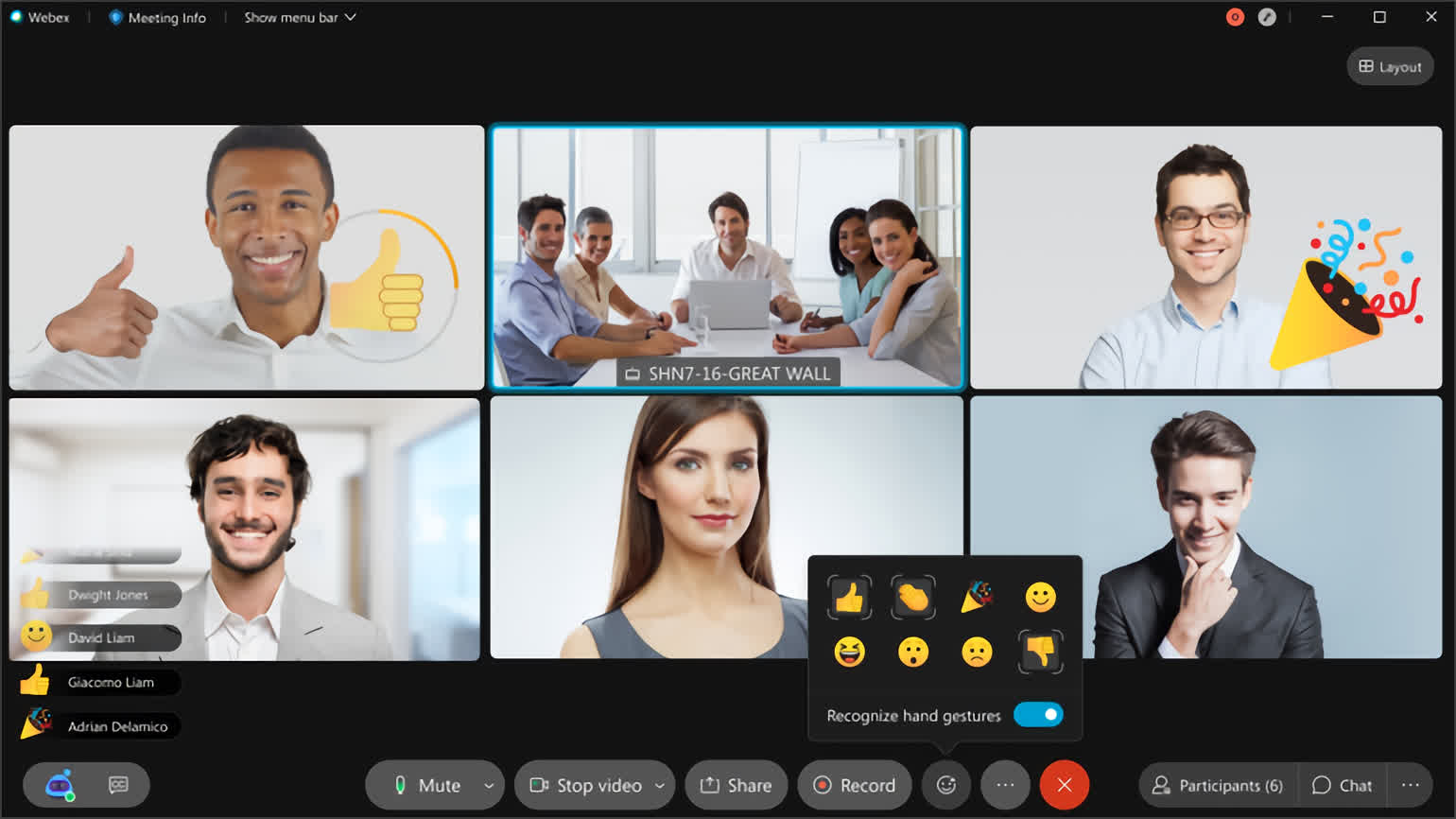Support
Webex is a powerful and reliable virtual collaboration solution. It provides a wide range of communication tools, including audio and video conferencing, screen sharing, polling, and e-mailing. It also integrates with popular software like Microsoft Outlook and IBM Lotus Notes.
Webex’s ability to record meetings allows you to capture valuable information during a call. The transcriptions can then be downloaded, edited and used in multiple ways to amplify your business productivity. You can use the transcripts to file away, or share them with your team to save time and improve the quality of your meetings.
To record your Webex meeting, open the Webex assistant on whichever device you’re using and find the circular red record button. Click on it, and a window will appear labeled “Recorder Panel.” Once you’re in the Recorder Panel, you can pause or stop recording by clicking on the corresponding buttons.
When you’re done, it will be saved in a file called “Webex Recording.” This file is downloadable from your Webex dashboard. To convert your Webex Recording to a different file format, go to “File” and select “Convert Format.” Then, choose MP4 as the file type.
Another option is to send the file directly to GoTranscript, which will automatically download and create the transcription for you. You can then edit it, divide the text into sections, or even highlight specific words and notes. You can also upload it to a third-party service, such as Evernote or Dropbox, for further editing and sharing options.
Whether you’re looking for a tool to help your team collaborate more efficiently, or a simple way to keep track of important conversations, Webex is an excellent choice. It’s easy to use, has a lot of features for both small and large businesses, and is available for free for up to 100 participants.